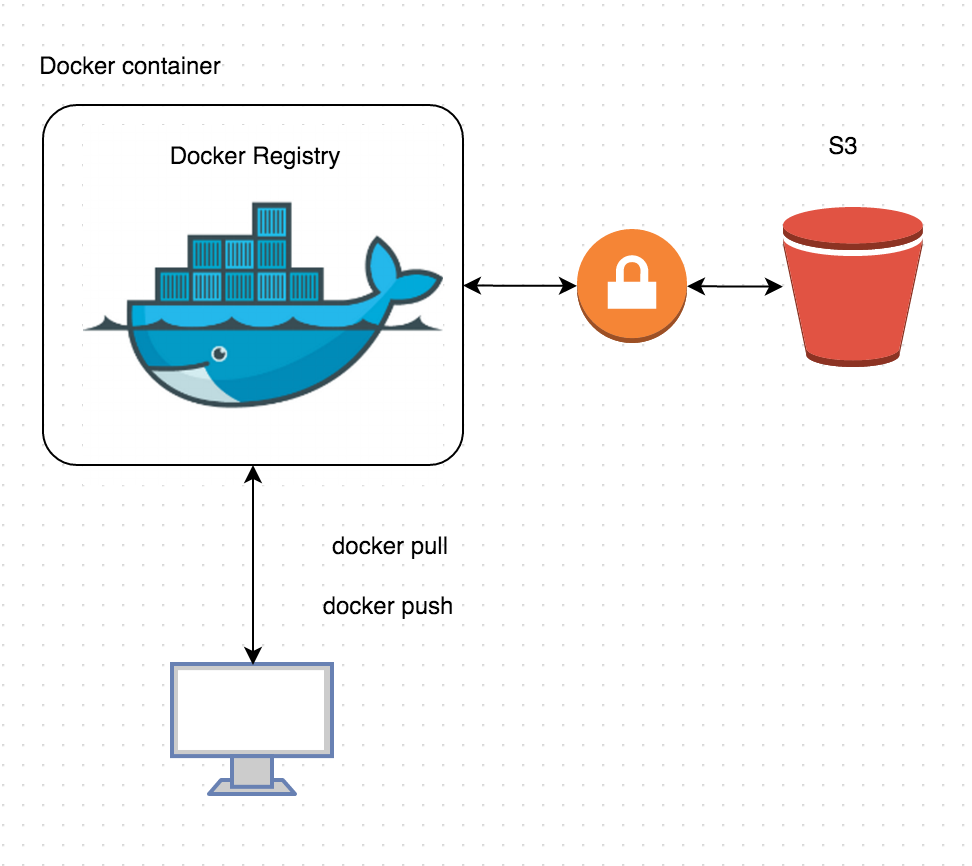
前言
最近公司也採用自己搭建 docker registry,完成 CI/CD 的最後一厘路,這邊做個簡單的安裝紀錄。
安裝
安裝 docker registry
先把 image 從 dockerhub 上面撈下來,我是用 2.1 這個 version,不過官方版本好像到 2.2.1 了。1
docker pull registry:2.1
先建立好 config,然後主要是要把 images 都推上 s3,記得要先去建立好相對應的 IAM user,建立好 accesskey 和 secretkey,其實我會更推薦使用 IAM role 搭配 EC2 ,這樣 accesskey 和 secretkey 就可以留下 “”1
2
3
4
5
6
7
8
9
10
11
12
13
14
15
16
17
18
19
20
21
22
23
24
25
26
27
28
29
30
31
32
33
34
35
36
37
38
39
40
41
42
43
44
45
46version: 0.1
log:
level: debug
formatter: text
fields:
service: registry
environment: staging
hooks:
- type: mail
disabled: true
levels:
- panic
options:
smtp:
addr: mail.example.com:25
username: mailuser
password: password
insecure: true
from: sender@example.com
to:
- errors@example.com
loglevel: debug # deprecated: use "log"
storage:
cache:
blobdescriptor: inmemory
s3:
accesskey: ""
secretkey: ""
region: your-region-name
bucket: your-bucket-name
encrypt: true
secure: true
v4auth: true
chunksize: 5242880
rootdirectory: /
redirect:
disable: true
http:
addr: :5000
headers:
X-Content-Type-Options: [nosniff]
health:
storagedriver:
enabled: true
interval: 10s
threshold: 3
啟動1
docker run -d -p 5000:5000 --restart=always --name registry -v `pwd`/config.yml:/etc/docker/registry/config.yml registry:2.1
測試一下 registry 是否有正常運作,首先把已經有的 image 打上 tag,在試著推上去撈下來1
2
3docker tag ubuntu localhost:5000/ubuntu
docker pull localhost:5000/ubuntu
docker push localhost:5000/ubuntu
安裝 nginx
這邊要用 nginx 安裝 reverse proxy,主要是因為我們想要走 https 加密的方式,加上 nginx 也可以 serve 簡單的認證功能,不過 nginx 的版本要高一點,要不然無法使用 add_header。
1 | sudo add-apt-repository ppa:nginx/stable |
編輯 /etc/nginx/sites-enabled/registry1
2
3
4
5
6
7
8
9
10
11
12
13
14
15
16
17
18
19
20
21
22
23
24
25
26
27
28
29
30
31
32
33
34
35
36
37
38upstream docker-registry {
server 127.0.0.1:5000;
}
server {
listen 443 ssl;
server_name registry.your_domain.com;
# SSL
ssl_certificate /etc/nginx/bundle.crt;
ssl_certificate_key /etc/nginx/certificate.key;
# disable any limits to avoid HTTP 413 for large image uploads
client_max_body_size 0;
# required to avoid HTTP 411: see Issue #1486 (https://github.com/docker/docker/issues/1486)
chunked_transfer_encoding on;
location /v2/ {
# Do not allow connections from docker 1.5 and earlier
# docker pre-1.6.0 did not properly set the user agent on ping, catch "Go *" user agents
if ($http_user_agent ~ "^(docker\/1\.(3|4|5(?!\.[0-9]-dev))|Go ).*\$" ) {
return 404;
}
# To add basic authentication to v2 use auth_basic setting plus add_header
auth_basic "Registry realm";
auth_basic_user_file /etc/nginx/htpasswd;
add_header 'Docker-Distribution-Api-Version' 'registry/2.0' always;
proxy_pass http://docker-registry;
proxy_set_header Host $http_host; # required for docker client's sake
proxy_set_header X-Real-IP $remote_addr; # pass on real client's IP
proxy_set_header X-Forwarded-For $proxy_add_x_forwarded_for;
proxy_set_header X-Forwarded-Proto $scheme;
proxy_read_timeout 900;
}
}
產生 /etc/nginx/htpasswd,建立 user & password ,然後重新啟動 nginx1
2sudo htpasswd -c /etc/nginx/htpasswd exampleuser
sudo servie nginx restart
驗證登入1
docker login your_registry.domain_name.com
應該就會看到要求輸入帳號密碼
trouble shooting
可以看到 ssl 是不是有問題1
curl -i -k -v https://account:password@your_registry.domain_name.com/v2/
檢查 push 上面的 images 有沒有存在1
2curl -i -k -v https://account:password@your_registry.domain_name.com/v2/_catalog
{"repositories":["ubuntu"]}